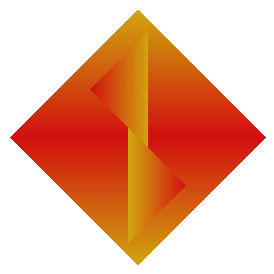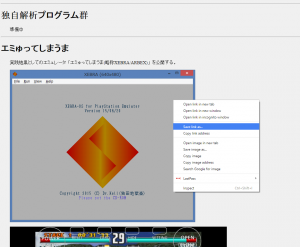Difference between revisions of "Xebra"
Jump to navigation
Jump to search
| (10 intermediate revisions by the same user not shown) | |||
| Line 13: | Line 13: | ||
===Variants and Forks=== | ===Variants and Forks=== | ||
===Alternative Emulators=== | ===Alternative Emulators=== | ||
==QuickStart== | ==QuickStart== | ||
| Line 22: | Line 20: | ||
===Download Locations=== | ===Download Locations=== | ||
Direct from author's site: | |||
http://drhell.web.fc2.com/ps1/ | |||
Scroll to the bottom of the page, then right click> Save As: | |||
[[File:Xebra download.png|thumb|none]] | |||
===Pre-requisites=== | ===Pre-requisites=== | ||
===Hardware Considerations=== | ===Hardware Considerations=== | ||
===Installation Process=== | ===Installation Process=== | ||
===Plugins and Setups=== | ===Plugins and Setups=== | ||
[[File:Xebra settings.png|thumb|none]] | |||
====BIOS==== | |||
The Newer Version of Xebra comes with its own BIOS replacement. However, if you are having problems with a game you can still manually set the BIOS by doing the following: | |||
File -> Open -> OSROM image. That will copy the BIOS file to the xebra directory and renaming it to OSROM (with no file extension). Doing that manually works as well. [http://emulation-general.wikia.com/wiki/XEBRA] | |||
====Available Plugins==== | ====Available Plugins==== | ||
====Graphics==== | ====Graphics==== | ||
====Audio==== | ====Audio==== | ||
====Controllers==== | ====Controllers==== | ||
====Netplay/Network==== | ====Netplay/Network==== | ||
===Operation=== | ===Operation=== | ||
====Hotkeys==== | ====Hotkeys==== | ||
====Running Game Files==== | ====Running Game Files==== | ||
====Command Line==== | ====Command Line==== | ||
-SPTI "PATH" .... = MENU : File/Open/CD-ROM via SPTI/"PATH" | |||
-IMAGE "PATH" ... = MENU : File/Open/CD-ROM Image/"PATH" | |||
-OSROM "PATH" ... = MENU : File/Open/OS ROM Image/"PATH" | |||
-BU00 "PATH" .... = MENU : File/Open/Memory Card 1 Image/"PATH" | |||
-BU10 "PATH" .... = MENU : File/Open/Memory Card 2 Image/"PATH" | |||
-SIM "PATH" ..... = MENU : File/Open/Simulation Image/"PATH" | |||
-RUN "PATH" ..... = MENU : File/Open/Running Image/"PATH" | |||
-TOC "PATH" ..... = MENU : View/CD-ROM Drive/Open TOC/"PATH" | |||
-CUE "PATH" ..... = MENU : View/CD-ROM Drive/Open TOC/"PATH" .. CUE | |||
-CCD "PATH" ..... = MENU : View/CD-ROM Drive/Open TOC/"PATH" .. CCD | |||
-INI "PATH" ..... To load the initial setting image | |||
-RUN1 ..... = MENU : File/Run/Run 1 | |||
-RUN2 ..... = MENU : File/Run/Run 2 | |||
-RUN3 ..... = MENU : File/Run/Run 3 | |||
-SYNC ..... = MENU : File/Run/Sync | |||
-BLANK .... = MENU : File/Run/Blank | |||
-FULL ..... = MENU : File/View/Full Screen/ | |||
e.g. Run Image mounted to SCSI in full screen: | |||
xebra.exe -SPTI "H:" -FULL -RUN1 | |||
====Bugs/Glitches==== | ====Bugs/Glitches==== | ||
===Support Apps for the Emulator=== | ===Support Apps for the Emulator=== | ||
==Game Specific Considerations== | ==Game Specific Considerations== | ||
| Line 59: | Line 95: | ||
==External Links== | ==External Links== | ||
[[Category:Emulators]] | |||
Latest revision as of 14:00, 14 March 2016
Emulated Systems: Sony Playstation, Sony PocketStation
Emulator last updated: February 24 2016 Build
Current Official Version: 16/02/16
Author: Dr Hell
Overview
Development and History
Variants and Forks
Alternative Emulators
QuickStart
Installation and Operation
Download Locations
Direct from author's site:
http://drhell.web.fc2.com/ps1/
Scroll to the bottom of the page, then right click> Save As:
Pre-requisites
Hardware Considerations
Installation Process
Plugins and Setups
BIOS
The Newer Version of Xebra comes with its own BIOS replacement. However, if you are having problems with a game you can still manually set the BIOS by doing the following: File -> Open -> OSROM image. That will copy the BIOS file to the xebra directory and renaming it to OSROM (with no file extension). Doing that manually works as well. [1]
Available Plugins
Graphics
Audio
Controllers
Netplay/Network
Operation
Hotkeys
Running Game Files
Command Line
-SPTI "PATH" .... = MENU : File/Open/CD-ROM via SPTI/"PATH" -IMAGE "PATH" ... = MENU : File/Open/CD-ROM Image/"PATH" -OSROM "PATH" ... = MENU : File/Open/OS ROM Image/"PATH" -BU00 "PATH" .... = MENU : File/Open/Memory Card 1 Image/"PATH" -BU10 "PATH" .... = MENU : File/Open/Memory Card 2 Image/"PATH" -SIM "PATH" ..... = MENU : File/Open/Simulation Image/"PATH" -RUN "PATH" ..... = MENU : File/Open/Running Image/"PATH" -TOC "PATH" ..... = MENU : View/CD-ROM Drive/Open TOC/"PATH" -CUE "PATH" ..... = MENU : View/CD-ROM Drive/Open TOC/"PATH" .. CUE -CCD "PATH" ..... = MENU : View/CD-ROM Drive/Open TOC/"PATH" .. CCD -INI "PATH" ..... To load the initial setting image
-RUN1 ..... = MENU : File/Run/Run 1 -RUN2 ..... = MENU : File/Run/Run 2 -RUN3 ..... = MENU : File/Run/Run 3 -SYNC ..... = MENU : File/Run/Sync -BLANK .... = MENU : File/Run/Blank -FULL ..... = MENU : File/View/Full Screen/
e.g. Run Image mounted to SCSI in full screen:
xebra.exe -SPTI "H:" -FULL -RUN1