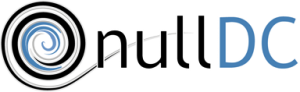Difference between revisions of "NullDC"
Jump to navigation
Jump to search
| Line 39: | Line 39: | ||
====Controllers==== | ====Controllers==== | ||
The Puru-Puru plugin doesn't seem top work 'out of the box.' A working version | The Puru-Puru plugin doesn't seem top work 'out of the box.' A working version [https://drive.google.com/file/d/0B1BknYzq4cLva1RzT2dwdE40RkU/view?usp=sharing here] | ||
====Netplay/Network==== | ====Netplay/Network==== | ||
Revision as of 15:14, 17 March 2016
Emulated Systems: Sega Dreamcast
Emulator last updated:
Current Official Version: 1.0.4 r150
Overview
Development and History
Variants and Forks
Alternative Emulators
QuickStart
Installation and Operation
Download Locations
Pre-requisites
Hardware Considerations
Installation Process
Plugins and Setups
If booting .gdi, enable "Patch GDRom Region" under GDRom menu item.
BIOS
You'll need dc_boot.bin and dc_flash.bin in the data folder
Available Plugins
Graphics
Audio
Controllers
The Puru-Puru plugin doesn't seem top work 'out of the box.' A working version here
Netplay/Network
Operation
Hotkeys
Running Game Files
Command Line
If you open nullDC.cfg - you'll see all the parameters you can manipulate. You change these values by putting "-config" switch in command line, then the section, then the key, like thus:
-config [Section]:[Key]=[Value]
You can put this in as many times as you wish. For e.g:
nullDC_Win32_Release.exe -config nullDC_GUI:Fullscreen=1 -config nullDC:Emulator.Autostart=1
Will set emu to fullscreen and boot the default image specified in cfg.
Plenty online about this.