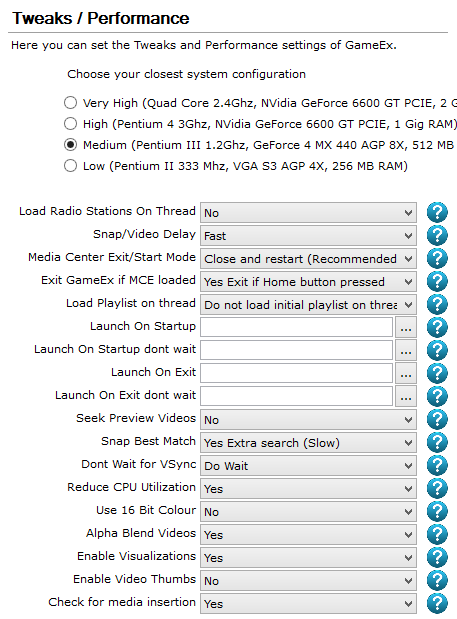GameEx:Tweaks / Performance (Setup Wizard)
Jump to navigation
Jump to search
The Tweaks / Performance screen appears in the GameEx Setup Wizard. This screen allows you to configure various system performance settings for use with GameEx and to adjust other miscellaneous settings within the frontend.
Configuration Options
Here you can set the Tweaks and Performance settings of GameEx.
Choose Config
- Choose your closest system configuration
- Options
- Very High (Quad Core 2.4Ghz, NVidia GeForce 6600 GT PCIE, 2 Gig RAM)
- High (Pentium 4 3Ghz, NVidia GeForce 6600 GT PCIE, 1 Gig RAM)
- Medium (Pentium III 1.2Ghz, GeForce 4 MX 440 AGP 8X, 512 MB RAM) (Default)
- Low (Pentium II 333 Mhz, VGA S3 AGP 4X, 256 MB RAM)
Load Radio Stations On Thread
- When enabled Radio stations will load in the background and not hold up the front end. They will start playing when connected.
- Options
- Yes
- No (Default)
Snap/Video Delay
- The Timer speed to wait before showing snaps or videos. Set slower to improve responsiveness. Set faster to make images/videos appear quicker.
- Options
- I have a 486 (Super Slow)
- Slowest (More responsive)
- Slower
- Slow
- Medium
- Fast (Default)
- Faster
- Fastest (Shows Quicker)
- I have a 4.2GHZ (Super)
Media Center Exit/Start Mode
- Specifies the way in which GameEx is handled when launched alongside MCE.
- Options
- No Media Center use or interaction
- Pause and resume (Not recommended)
- Close and restart (Recommended) (Default)
Exit GameEx if MCE loaded
- If this setting is enabled GameEx will continually check to see if ehshell is a running process and if so exit GameEx. This should fix problems if the Home button is pressed on the MCE remote when GameEx is running.
- Options
- Yes Exit if Home button pressed (Default)
- No don't check for ehshell process
Load Playlist on Thread
- When starting GameEx load the initial playlist on a thread. This can really speed up startup time if you have a big music library but means music will not play straight away, and you have to wait before the Jukebox page can be accessed.
- Options
- Do not load initial playlist on thread (Default)
- Load initial Playlist on thread
Launch On Startup
- The following settings are for launching programs on startup on exit of GameEx. The NoWait settings wait for the application to close before resuming execution. The other two settings run asynchronously with GameEx, and GameEx wont wait for them to Exit. LaunchOnStart fires up pretty much immediately when GameEx Starts and before it initializes audio, graphics or the GameEx interface. The Launch on Exit are the 'Last' things GameEx does. Make sure these settings are blank if you do not wish to use them.
Launch On Startup Don't Wait
- The following settings are for launching programs on startup on exit of GameEx. The NoWait settings wait for the application to close before resuming execution. The other two settings run asynchronously with GameEx, and GameEx wont wait for them to Exit. LaunchOnStart fires up pretty much immediately when GameEx Starts and before it initializes audio, graphics or the GameEx interface. The Launch on Exit are the 'Last' things GameEx does. Make sure these settings are blank if you do not wish to use them.
Launch On Exit
- The following settings are for launching programs on startup on exit of GameEx. The NoWait settings wait for the application to close before resuming execution. The other two settings run asynchronously with GameEx, and GameEx wont wait for them to Exit. LaunchOnStart fires up pretty much immediately when GameEx Starts and before it initializes audio, graphics or the GameEx interface. The Launch on Exit are the 'Last' things GameEx does. Make sure these settings are blank if you do not wish to use them.
Launch On Exit Don't Wait
- The following settings are for launching programs on startup on exit of GameEx. The NoWait settings wait for the application to close before resuming execution. The other two settings run asynchronously with GameEx, and GameEx wont wait for them to Exit. LaunchOnStart fires up pretty much immediately when GameEx Starts and before it initializes audio, graphics or the GameEx interface. The Launch on Exit are the 'Last' things GameEx does. Make sure these settings are blank if you do not wish to use them.
Seek Preview Videos
- Seek inside game preview videos to avoid the fade in.
- Options
- No (Default)
- Yes
Snap Best Match
- If this is set and GameEx cant find a matching artwork file, it will search the relevant image path and try to find a close match. If your snap/video artwork slows down GameEx a lot when navigating lists turn this off.
- Options
- Yes Extra search (Slow) (Default)
- No I'm using slow Drives
Don't Wait for VSync
- Normally GameEx waits for a vertical Sync of the display before drawing to the screen. This should offer smooth animation on fast PC's and is normally recommended. Although Waiting for a VSync takes takes up CPU cycles. It may also be a little pointless to wait for a VSync on older PC's where GameEx runs slowly anyway. Setting NoWaitVSync to true will make GameEx Update the screen whenever it can and may make GameEx run a little faster.
- Options
- Don't Wait
- Do Wait (Default)
Reduce CPU Utilization
- Normally GameEx tries to reduce CPU utilization, by calculating time left after a frame then telling the CPU to sleep. If you do not experience totally smooth screen updates in GameEx and your not worried about your CPU usage you can turn this off.
- Options
- Yes (Default)
- No
Use 16 Bit Color
- The following setting will use 16 Bit color instead of 32. You only need to use this if you have low specification video or CPU hardware or you can't get GameEx to set the resolution in 32 Bit Color. In other words your Video card wont run in 32 bit color at any useful resolution. This may also improve performance (although not confirmed) so try this setting if you have a lower spec PC in general and GameEx runs slowly. This turns off Font Anti Aliasing as they don't look right when this option is set. (Anti Aliasing does not effect performance though).
- Options
- Yes
- No (Default)
Alpha Blend Videos
- Alpha Blend Videos
- Options
- Yes (Default)
- No
Enable Visualizations
- Show visualizations when playing music.
- Options
- Yes (Default)
- No
Enable Video Thumbs
- Allow the video thumb mode to be used. This only works well on high end systems, and only then when not using high resolution videos.
- Options
- Yes
- No (Default)
Check for Media Insertion
- If this setting is on (default), GameEx will check for CD/DVD and external media insertion and prompt to play a CD,DVD,BluRay or to browse media on the CD/DVD/USB or device. Having this feature on may affect performance.
- Options
- Yes (Default)
- No