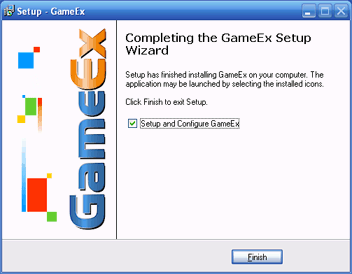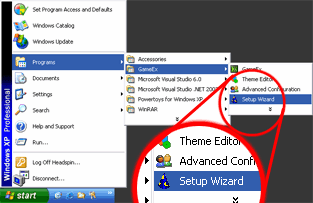GameEx:GameEx Installation
Basic Overview
Installation of GameEx is designed to be as easy as possible. Before you begin you will need to download the most recent version of GameEx available from here. Please bear in mind that a live Internet connection is recommended during installation, and you must have administrator privileges on your computer to run the GameEx Installer. Offline installation is possible but will require special steps and precautions.
Note: You can install GameEx as many times as you like without the need to uninstall first. It will not overwrite any of your current settings.
Download GameEx
- Download the most recent version of GameEx from here.
- Begin the installation process by running GameExSetup.exe
Installation Instructions
- Go through each page clicking next until you reach the screen on the left
- Leave a tick next to Setup and Configure GameEx to launch the Setup Wizard after the installation.
Launching the GameEx Setup Wizard
There are two methods for launching the GameEx Setup Wizard configuration utility.
- It can be launched upon completion of the GameEx installer by means of placing a tick in the check box titled Setup and Configure GameEx found on the completion screen of the GameEx installer (as pictured above)
- You can run the Setup Wizard at any time by selecting Start > Programs > GameEx > Setup Wizard.
Minimum System Requirements
Supported Operating Systems are Windows 8, Windows 7, Windows Vista SP2, Windows XP SP3+, Windows Server 2003 SP2+, Windows Server 2008, Windows Server 2008 R2, Windows Server 2012.
- 1Ghz CPU.
- 512MB Ram.
- XP (SP2), MCE, Vista, Windows 7, Windows 8.
- DirectX (Direct3D) Compatible Video card, capable of 32 bit color.
- DirectSound Compatible Sound Card.
- 1GB Free hard drive space
Special Topics
Files for Offline Install
The default themes and emulator databases can be downloaded below. These are by default downloaded and installed when installing GameEx, but provided here in case you want to do a complete offline install. 7-Zip file. Download to within the gameex folder (normally c:\gameex) and extract with 7-Zip, WinRar, or WinAce. Use the extract here option in your archive tool.
Other operating systems
The installer and GameEx will detect if running under WINE on Linux or Mac OS X and act accordingly. The only external requirement is wine-mono which is included with modern wine builds. The installer will also try to download it if it is not present.
Several features are not available when running under WINE and the status of GameEx used in this way is experimental.
A prepared Mac OS X version is available that will work out of the box on modern Macs.
- Download GameEx for OS X