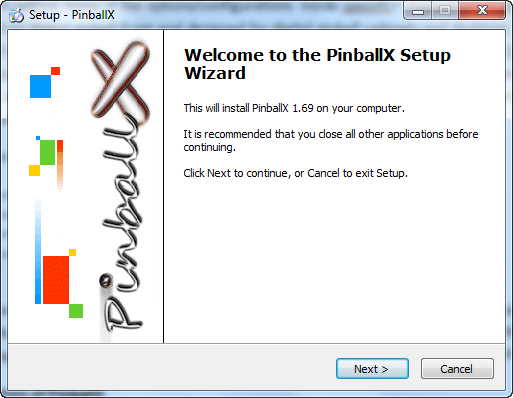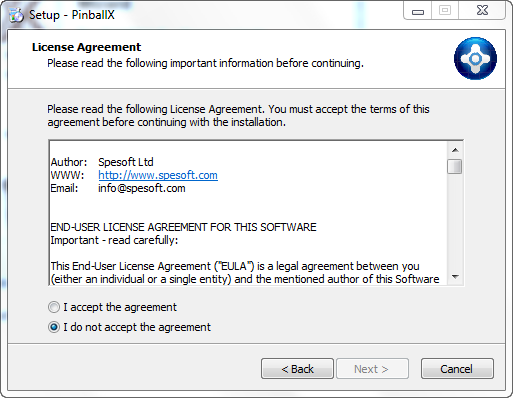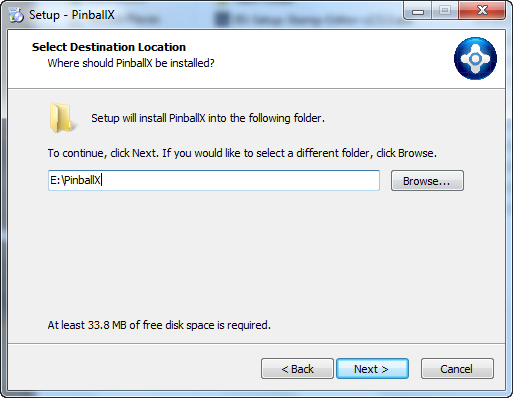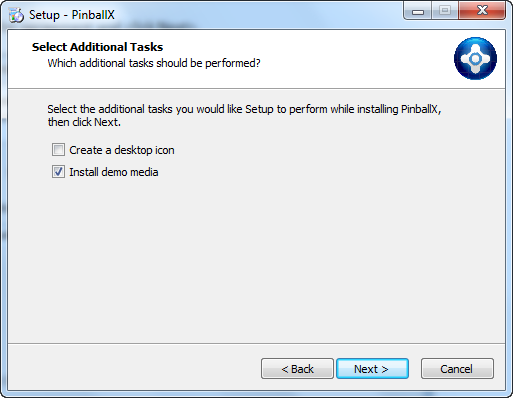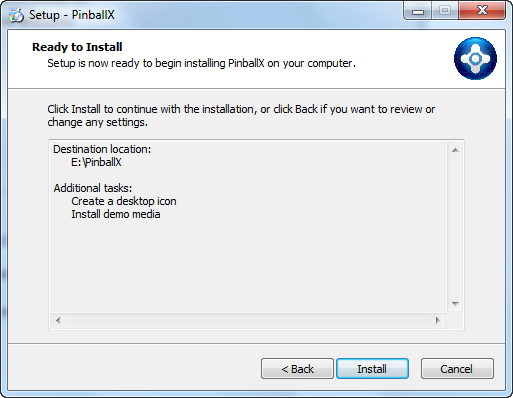Difference between revisions of "PinballX:PinballX Installation"
NullPointer (talk | contribs) (Creation of page) |
NullPointer (talk | contribs) m (Adding categories) |
||
| Line 51: | Line 51: | ||
== References == | == References == | ||
# This article was made possible in large part due to the contributions of [http://www.gameex.info/forums/user/10972-zeenon/ zeenon] and his excellent [http://www.gameex.info/forums/topic/13736-pinballx-documentation/?p=117499 PinballX Documentation Guide]. If this article has been useful to you please take a moment to thank him for his efforts right [http://www.gameex.info/forums/topic/13735-calling-all-pinballx-gurus-and-smes-documentation-challenge/ here!] | # This article was made possible in large part due to the contributions of [http://www.gameex.info/forums/user/10972-zeenon/ zeenon] and his excellent [http://www.gameex.info/forums/topic/13736-pinballx-documentation/?p=117499 PinballX Documentation Guide]. If this article has been useful to you please take a moment to thank him for his efforts right [http://www.gameex.info/forums/topic/13735-calling-all-pinballx-gurus-and-smes-documentation-challenge/ here!] | ||
[[Category:Index]][[Category:PinballX]] | |||
Latest revision as of 17:19, 4 April 2014
Basic Overview
Installation of PinballX is designed to be as easy as possible. Before you begin you will need to download the most recent version of PinballX available from here. Please bear in mind that a live Internet connection is recommended during installation, and you must have administrator privileges on your computer to run the PinballX Installer.
Note: You can install PinballX as many times as you like without the need to uninstall first. It will not overwrite any of your current settings.
Download PinballX
- Download the most recent version of PinballX from here.
- Begin the installation process by running pinballxsetup.exe.
PinballX Installer
This section will walk you through the screens within the PinballX Installer
Welcome to the PinballX Setup Wizard
- Running pinballxsetup.exe will bring you to the PinballX Setup screen.
- Click Next >,
License Agreement
- Review the End User License Agreement
- Accept the agreement if you wish to continue with installation
- click Next >.
Select Destination Location
- Select the drive/folder you would like to install. You may do this either by clicking Browse and navigating to your chosen installation directory, or by entering the full installation path in the text box.
- Click Next >.
Select Additional Tasks
- Place a check mark in the Create a desktop icon check box if you wish to launch PinballX directly from an icon on your desktop
- If you currently have no images/videos, you may want to place a check mark in the Install demo media check box which will install a few sounds/images/videos just to give you a feel for the application when you first start PinballX. As you accumulate tables and media packs for PinballX you may want to delete these.
- Click Next >.
Ready to Install
- Review the listed installation summary
- Click Install to begin the installation process or click < Back is you wish to alter any installation settings
Installation Complete
- PinballX has installed successfully. Leave a tick next to Setup PinballX if you wish to launch the Setup Wizard after the installation.
After the installation is complete you can launch the Setup Wizard to familiarize yourself with PinballX settings, but before you start changing/configuring PinballX, it is recommended that you launch PinballX itself to make sure it starts and displays the 3 demo tables that you installed on the Select Additional Tasks screen. (No tables are included but you can view the images/videos/instruction cards/flyers). You may discover that videos do not play within PinballX. If that is the case the recommended solution is to install Shark Codecs, which typically resolves the issue in nearly every case.
References
- This article was made possible in large part due to the contributions of zeenon and his excellent PinballX Documentation Guide. If this article has been useful to you please take a moment to thank him for his efforts right here!